Python服务账号创建Google表格:解决用户无权限访问问题及权限管理实践(权限访问.账号.表格.权限.实践...)
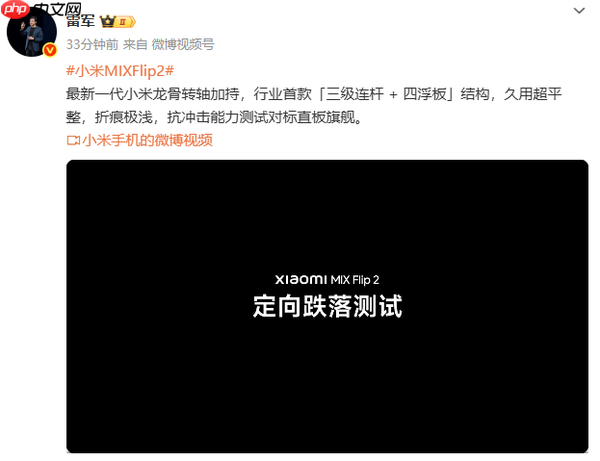
在使用gspread-asyncio等库通过google服务账号创建google表格时,一个常见的问题是,虽然表格成功创建并填充了数据,但其他用户(包括创建者本人使用的普通google账号)却无法访问或编辑该表格,提示“无权限”。
这背后的原因是,当服务账号创建文件时,该文件默认归属于该服务账号。服务账号是一个特殊的Google账号,通常用于服务器到服务器的交互,它不与普通用户的Google账号直接关联。因此,即使您是该服务账号所在Google Cloud项目的拥有者,您个人的Google账号也无法自动获得对服务账号创建的文件的访问权限。gspread-asyncio库主要负责表格的创建、读取和写入操作,但它不提供文件共享或权限管理的功能。要解决这个问题,我们需要借助Google Drive API来显式地为特定用户授予权限。
解决方案核心:整合Google Drive API进行权限管理要实现对服务账号创建的Google表格进行权限管理,我们需要使用google-api-python-client库,它提供了与Google Drive API交互的能力。通过Drive API,我们可以针对特定文件ID添加、修改或删除权限。
核心步骤包括:
- 构建Google Drive API客户端:使用服务账号凭据初始化Drive服务。
- 定义权限规则:指定要共享的类型(用户、群组、域或公开)、角色(读者、评论者、编辑者)以及对应的邮箱地址(对于用户或群组)。
- 执行权限创建操作:将定义的权限应用到目标Google表格文件上。
下面是集成权限管理功能的完整Python代码示例。
完整代码示例以下代码展示了如何将gspread-asyncio创建Google表格的功能与google-api-python-client的权限管理功能结合起来。
from gspread_asyncio import AsyncioGspreadClientManager
import io
import csv
from google.oauth2 import service_account
from gspread.exceptions import SpreadsheetNotFound
from googleapiclient.discovery import build # 导入build函数
async def upload_file_to_gsheets_with_permissions(credentials_path: str,
csv_string: str,
spreadsheet_name: str,
share_email: str) -> str:
"""
使用服务账号创建Google表格,填充数据,并为指定用户授予编辑权限。
Args:
credentials_path (str): 服务账号JSON凭据文件的路径。
csv_string (str): 包含CSV数据的字符串。
spreadsheet_name (str): 要创建或打开的Google表格的名称。
share_email (str): 要共享表格的用户的电子邮件地址。
Returns:
str: 创建并共享后的Google表格的URL,如果操作失败则返回None。
"""
try:
# 1. 初始化Google服务账号凭据
# 确保包含Google Drive API的完整访问权限范围
credentials = service_account.Credentials.from_service_account_file(
credentials_path,
scopes=[
'https://www.googleapis.com/auth/spreadsheets', # 读写Google表格
'https://www.googleapis.com/auth/drive' # 管理Google Drive文件和权限
]
)
# 2. 初始化gspread-asyncio客户端
agcm = AsyncioGspreadClientManager(lambda: credentials)
gc_client = await agcm.authorize()
# 3. 创建或打开Google表格
try:
spreadsheet = await gc_client.open(spreadsheet_name)
print(f"表格 '{spreadsheet_name}' 已存在,正在打开...")
except SpreadsheetNotFound:
spreadsheet = await gc_client.create(spreadsheet_name)
print(f"表格 '{spreadsheet_name}' 不存在,正在创建...")
# 获取第一个工作表
worksheet = await spreadsheet.get_worksheet(0)
# 4. 将CSV数据写入工作表
csv_file = io.StringIO(csv_string)
reader = csv.reader(csv_file)
values_list = list(reader)
await worksheet.update('A1', values_list)
print(f"数据已成功写入表格 '{spreadsheet_name}'。")
# 5. 使用Google Drive API管理权限
# 异步创建并初始化Google Drive API客户端
# 注意:build函数是同步的,但通常在异步函数内部调用是可接受的,
# 因为它只在启动时执行一次。
drive_service = build('drive', 'v3', credentials=credentials)
# 定义新的权限
# 'role': 'writer' 允许编辑,'reader' 允许只读,'commenter' 允许评论
# 服务账号不能将自己设置为 'owner',通常也无法将其他用户设置为 'owner'。
user_permission = {
'type': 'user',
'role': 'writer', # 授予编辑权限
'emailAddress': share_email # 要共享的用户的邮箱地址
}
# 授予定义的权限
# fileId 是Google表格的ID,可以通过 spreadsheet.id 获取
# fields='id' 用于指定返回的字段,这里只需要权限的ID
permission_result = drive_service.permissions().create(
fileId=spreadsheet.id,
body=user_permission,
fields='id'
).execute()
print(f"已成功为 '{share_email}' 授予编辑权限。权限ID: {permission_result.get('id')}")
# 返回表格URL
spreadsheet_url = spreadsheet.url
return spreadsheet_url
except Exception as error:
print(f"发生错误: {error}")
return None
# 示例调用 (请替换为您的实际路径和邮箱)
async def main():
credentials_path = 'path/to/your/service_account_credentials.json' # 替换为您的凭据文件路径
csv_data = "Header1,Header2\nValue1,Value2\nValue3,Value4"
spreadsheet_name = "MyAutomatedReport"
user_to_share_with = "your_user_email@example.com" # 替换为您希望共享的真实邮箱
spreadsheet_link = await upload_file_to_gsheets_with_permissions(
credentials_path,
csv_data,
spreadsheet_name,
user_to_share_with
)
if spreadsheet_link:
print(f"Google表格已创建并共享: {spreadsheet_link}")
else:
print("未能创建或共享Google表格。")
if __name__ == "__main__":
import asyncio
asyncio.run(main()) 重要注意事项
-
API Scope 配置:
- 在初始化服务账号凭据时,确保scopes列表中包含'https://www.googleapis.com/auth/drive'。这个范围是管理Google Drive文件权限所必需的。如果只包含'https://www.googleapis.com/auth/spreadsheets',则只能操作表格内容,无法进行权限管理。
- 为了确保既能操作表格又能管理文件,建议同时包含'https://www.googleapis.com/auth/spreadsheets'和'https://www.googleapis.com/auth/drive'。
-
服务账号角色与权限类型:
-
role:
- 'reader':只读权限。
- 'writer':编辑权限(包括读写)。
- 'commenter':评论权限。
- 注意:服务账号通常不能将其他用户设置为文件的'owner'(所有者)。尝试这样做可能会导致权限错误。'writer'通常是满足大多数协作需求的最佳选择。
-
type:
- 'user':共享给单个用户(通过emailAddress)。
- 'group':共享给Google群组(通过emailAddress)。
- 'domain':共享给Google Workspace域内的所有用户(通过domain)。
- 'anyone':公开共享(无需emailAddress,但存在安全风险,慎用)。
-
role:
-
安全性考量:
- 在生产环境中,避免将share_email等敏感信息硬编码在代码中。考虑从配置文件、环境变量或数据库中动态读取。
- 仔细评估共享的范围和权限级别。授予不必要的权限可能带来安全风险。
-
错误处理:
- 代码中包含了基本的try-except块来捕获潜在的API错误。在实际应用中,您可能需要更细致的错误处理,例如针对不同的googleapiclient.errors.HttpError进行处理。
-
异步编程:
- 由于使用了gspread-asyncio,整个函数被设计为异步函数(async def)。google-api-python-client的build函数是同步的,但其内部API调用(如create().execute())是阻塞的。在异步环境中,这些阻塞调用会暂停当前协程,直到操作完成。对于API调用,这种模式通常是可接受的。
通过整合Google Drive API到您的Python服务账号应用中,您可以完全控制服务账号创建的Google表格的共享权限。这不仅解决了用户无权限访问的问题,也为自动化工作流程中的文件协作提供了强大的支持。理解服务账号的文件所有权机制以及如何利用Drive API进行精细化权限管理,是构建健壮、安全的Google Cloud集成应用的关键。
以上就是Python服务账号创建Google表格:解决用户无权限访问问题及权限管理实践的详细内容,更多请关注知识资源分享宝库其它相关文章!
